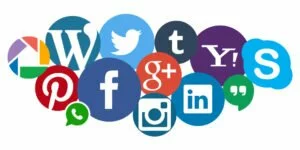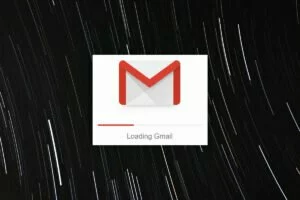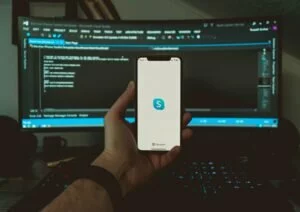Most of the social media channels today offer a distinct option for the businesses to go beyond the personal account and promote their business goals. As a result, video marketing has become a sought-after format for business growth and promotion. YouTube, which is the second largest search platform in the world with a massive reach is no exception.
It’s high time for you to know how this platform works and how you can promote your business through this. This guide is for the novices, who are not very good at creating a YouTube account for their business and handling it effectively.
How to Create a YouTube Account?
Before you gear towards creating a YouTube account, you need to have a Google account which can either be in your name or the company name. It is up to you whether to use the already existing one or create a new Gmail account for the purpose.
If you are very much concerned about the security issues, it is better to go with a new Gmail account, especially for your YouTube business account. You can create one by clicking on Create Account under the Sign-in domain. If you are using the existing personal account, access the YouTube site, sign in through your Gmail account, and wend your way to YouTube’s homepage.
Now you have got your YouTube account, how to manage the account, and create a channel?
- Select your account icon on the upper right corner, which has your profile image, if you have set one, or the first letter of your name.
- In the following drop-down options, click on “My Channel.” A prompt will appear asking for the first and last name.
- If you want it to be a personal channel, give your name. You should give the name of your company if it is intended to be a corporate channel.
- By clicking on “Use a business or other name,” you will be taken to a new screen in which you can enrol your brand’s name.
- Choose the username carefully as it is going to be associated with your YouTube account and can’t change this later.
Voila! Your YouTube channel is ready, and it’s time for customization.
How to Customize My Business Account?
Once the channel is created, a page with your information will appear. Select the link for the “Customize channel.” YouTube, too, has a channel icon and banner just like Facebook. Edit the pictures and info according to your wish. Before uploading your videos, make sure your channel is perfectly crafted with the images of your brand. By optimizing, you are giving a complete look for your channel.
Add channel art within the recommended measurements. Considering the channel icon, customizing it with your brand logo is definitely worth it. Aesthetically pleasing images will impress the audience for sure.
You can also optimize your channel by creating a channel trailer using an intro maker. It should be a crisp video introducing your channel to the audience and let them know what to expect from your account. It is an excellent way to supplement the “About Us” page of your company.
Like the bio on Facebook and Instagram, your YouTube brand account requires a channel description which should give relevant details like what is your business and contact info. Make it precise and straightforward. People will immediately turn their faces away if it is a lengthy paragraph with too much information. You are also allowed to add five customizable hyperlinks, which will enhance the traffic to your channel and turn it to potential long-term followers.
Another way through which you can optimize your channel is adding up featured channels on YouTube. You should highlight industry leaders and emerging influencers who are related to your brand. If you are not a person who uploads videos at short intervals, highlighting featured channels help you to showcase your brand personality and make the channel appear more active. Go to the upper left corner of the main page and click on “My Channel” to see your channel after you customize it.
Posting Videos on YouTube
Now your channel is ready; you can start uploading videos.
First of all, you have to record a video. The process starts right from the creation of content, including YouTube outro to production and promotion of the videos. Once you are ready with the video to upload, that is recorded and polished with a YouTube video editor; you can post it on your channel. We will tell you how!
Go to the upper right corner and click on “Upload.” In the prompt that appears, click on “select files to upload.” Choose the video from your device and supply it with basic information about the video. This consists of title, description, thumbnail, and tags. Before uploading, you need to set who all can view the video and how it will feature.
The four options are –
- Public where all YouTube users can access your content.
- Unlisted where only those who have the link can see it.
- Private in which only you can watch it.
- Scheduled in which you can determine the date and time for the content to be posted on YouTube.
After finishing the advanced settings, you are all set. Click on “Done,” and your video will be uploaded on YouTube. You can always edit your video even after posting it by clicking “Edit Video.”
Wrapping it up
YouTube today acts as a cost-effective platform for you to enhance and improve your brand marketing with a series of focused video campaigns. The professionalism and wide exposure YouTube renders help you to take your business to the next level. You can make money online by following these simple steps. Yes, becoming proficient on YouTube takes time. But once you get the grip of the platform, it is easy for you to master its features and make use of them strategically for the development of your business!